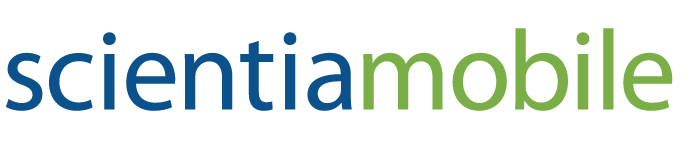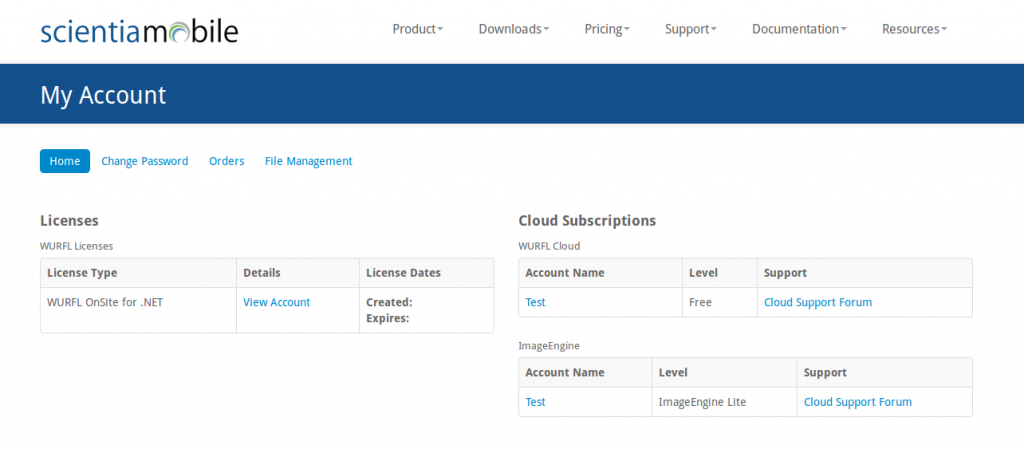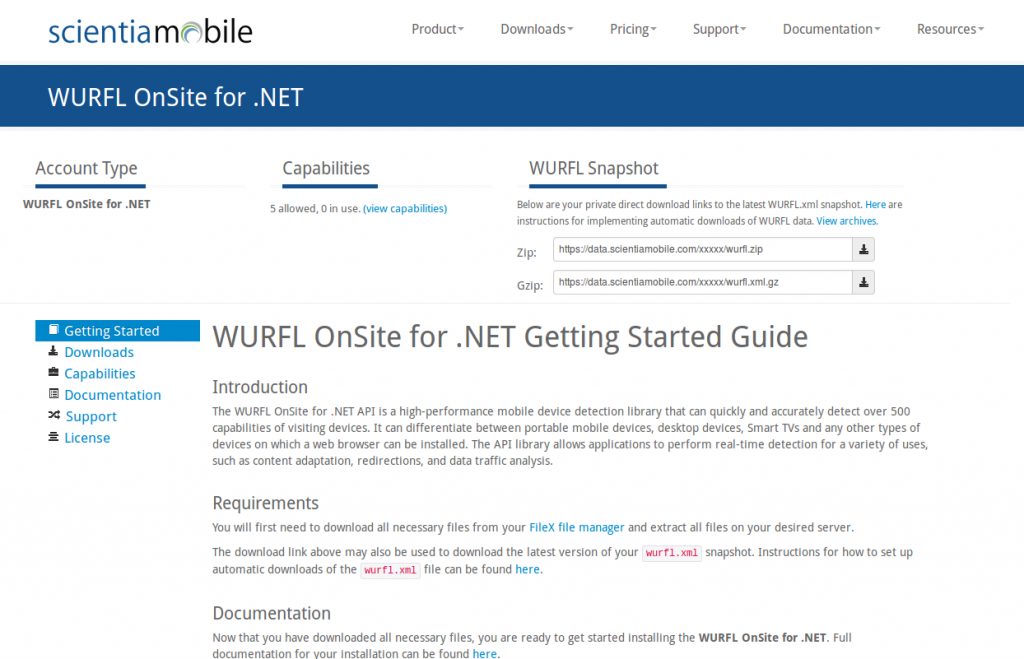The integration in place between Ektron CMS400.net and WURFL allows you to accurately detect mobile devices in order to intelligently serve optimized content. To enable device detection in Ektron you need to take the following two steps:
- Enable WURFL in your current Ektron configuration
- Get WURFL binaries and add them to your current Ektron configuration
WURFL in Ektron
In order to tell Ektron to use WURFL, you open the web.config file and locate the appsettings tag. Then ensure you have the following entry:
<add key=”ek_EnableDeviceDetection” value=”true” />
Note that device detection is an optional feature in Ektron. You can disable it at any time by simply setting the content of the value attribute to false. More information on disabling WURFL in Ektron can be found here: http://portal.ektron.com/KB/10742/.
Adding WURFL to Ektron
The use of WURFL is subject to a license. More information on offered licenses and pricing are available at http://www.scientiamobile.com/pricing. The license grants you access to the Customer Vault, as shown in the figure below:
By clicking on View Account you will be redirected to the page that contains links to the WURFL binaries and WURFL Snapshot files.
The WURFL framework is made of two main parts:
- WURFL Snapshot
- WURFL API
The WURFL Snapshot contains the information about devices that would let your Ektron code to serve intelligent markup to requesting browsers. The data is available in two formats: ZIP and GZ. From an API perspective there is no difference at all between the two formats. Choosing one over the other is a pure matter of preference. You do not need to download both files—either ZIP or GZ would work. The downloaded file, whether GZ or ZIP, must be copied to the App_Data folder of your Ektron installation.
Note: You may still have an old version of the web_browser_patch.xml file lying around. This file was used to keep the desktop browsers in the past, however, it was integrated into the main wurfl.xml. Please make sure you have removed the web_browser_patch.xml file
NOTE An updated version of the WURFL Snapshot is released weekly on Sunday night. In case of significant improvement to the data, however, out-of-band updates are still possible. You are responsible for getting fresh files and updating your App_Data folder. There is no strict need to apply updates on a regular basis; that is mostly up to you and updates can be scheduled at your convenience. The link for downloading fresh files is made available in your View Account page or you can automate the process.
The other part is the WURFL API which consists of two binaries:
- Wurfl.dll
- Wurfl.Aspnet.Extensions.dll
Go the Customer Vault then click on ‘File Management’ to download your files. Here is an example:
Downloaded binary files must be copied to the Bin folder of your Ektron installation. The Customer Vault lists all of the most recent releases of the WURFL library. In general, you should pick up the most recent one.